Question Types
Forms are built on Formware out of various question types to collect answers. To add a new question, simply go the Create tab of the form that you want to edit and then click on the + button on the top left corner of the screen to see the complete list of available question types.
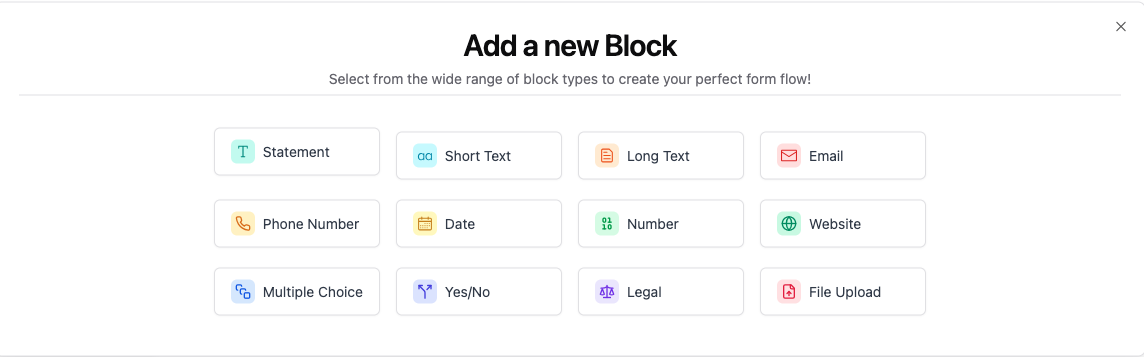
Here are all the different question types that you can use to create your form.
Contact info
Contact Info
Collect all the contact details you need from your respondents with a single question. Learn more about the Contact Info question type
This only accepts correctly formatted email addresses as answers: [email protected]. If someone tries to add text in the wrong format, they'll see a warning message, and have to try again.
Phone Number
Whenever you’re collecting contact details, this question is what you need for phone numbers. It lets respondents choose their country code, and each country is configured so they can only enter a correctly formatted number. Learn more about Phone Number.
Address
Collect a full address in a single question. Learn more about the Address question type.
Website
Use this to collect websites and links from your respondents.
Choices
Multiple choice
Use this when you want to offer a range of answers to a question. You can also allow multiple selections. Learn more about Multiple Choice.
Picture Choice
This is like Multiple Choice, but instead you can give people a choice of images. Find out more about Picture Choice.
Yes-No
Use this for closed questions – where the answer is ‘yes’ or ‘no’.
Legal
This allows you to add a legal note/disclaimer to your form. If you need people to agree to your Legal question to complete your form and submit responses, set this question as Required.
Rating
Net Promoter Score
The Net Promoter Score (NPS) is a widely used research metric that measures how likely someone is to recommend a company, product, or service on a scale from 0 to 10. Based on their responses, people are categorized as Promoters (scores of 9 or 10), Passives (scores of 7 or 8), or Detractors (scores of 6 or below).
Opinion Scale
This lets people give a rating from one to ten. You can define the range with the steps tool. Read more about Opinion Scale.
Rating Question
Give people a visual way to rate something. You can use stars, crowns, cats and many more! Read more about Rating.
Text
Short Text
If you want a short written answer from people, such as a name or reference ID, this is what you need. You can choose a character limit for answers.
Long Text
This is ideal if you want people to write you long answers. You can also choose a character limit, like with Short text questions. If you don’t use Character limit, answers can be as long as people want.
Other
Number
This only accepts numbers as an answer. When you want to know how many of something someone wants, use this to make sure they give you a numerical answer. The number question only supports positive whole numbers of up to fifteen digits – you cannot use decimal points, or negative numbers.
For ZIP codes you must use the Short Text question type.
File upload
Let people upload files as attachments to their answers. Great for collecting resumes, feedback screenshots or portfolios, this question type is available to everyone for free. Learn more about File Upload.
Date
The Date question allows people to select a date, in the three most common formats:
- Month-Day-Year
- Year-Month-Day
- Day-Month-Year
Learn more about Date.
Form Structure
Statement
When you want to say something, but don’t need an answer, this is what you need. Add a quote, or inspiring message to your form with a Statement. These are great for making a pause or introducing the next part of your form. If you use this as the first question in your form, it can also be used to make a great first impression!
End Screen
All forms finish with an End Screen by default, and you can customize them to your heart's content—read more here.
Question Settings
Every question type has a settings menu that you'll find on the right side of the screen in the Question panel.